English Guide
Getting Started
1. Tap on the images below, or
On Apple App Store, search for Homer Monitoring
On Google Play Store, search for Homer
2. Tap Download to install Homer on your phone, then tap Open to launch it.
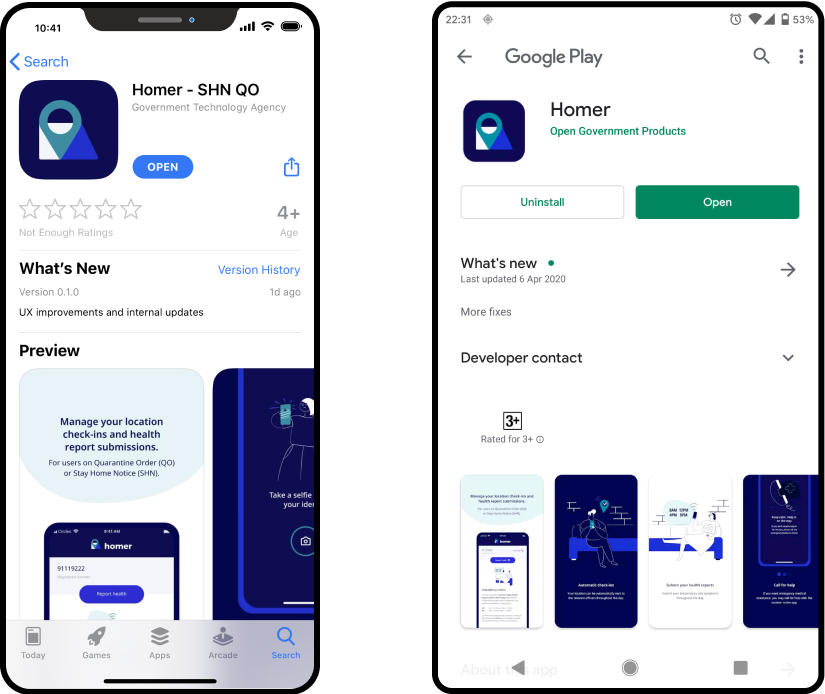
3. You will see the Splash screen.
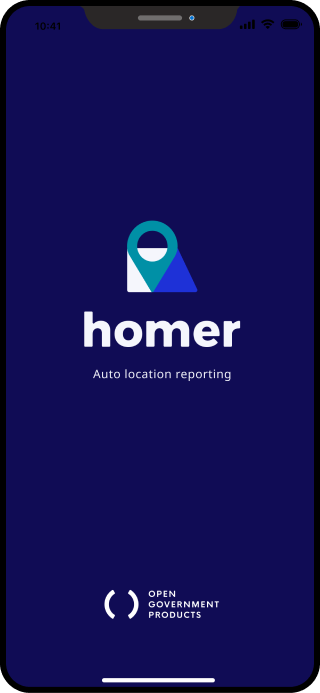
4. Enter your mobile number and tap Get OTP.
If you face an error, your mobile number may not be activated for the app, please fill in the form here and we will get back to you shortly.

5. Enter the 6 digit PIN you receive via SMS, and tap Verify.
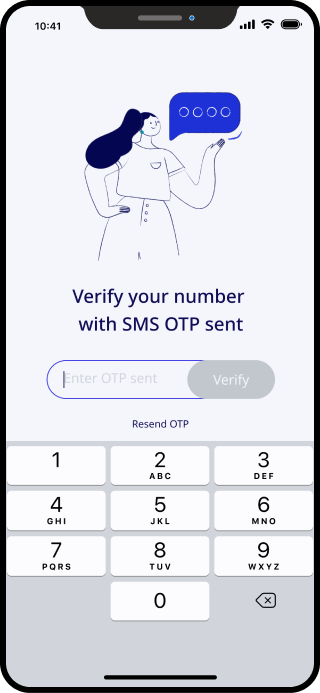
6. Enter the postal code of your isolation/residential location, and tap Confirm.
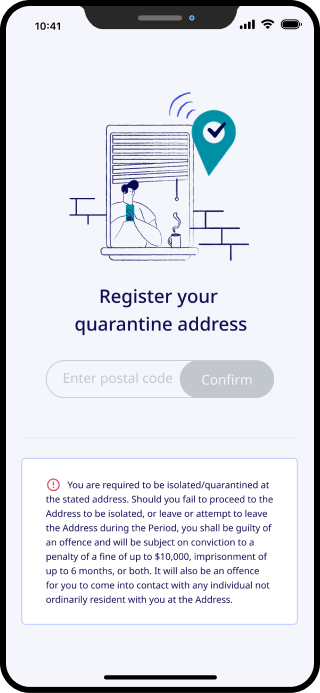
7. You will see a screen with instructions, tap Continue.
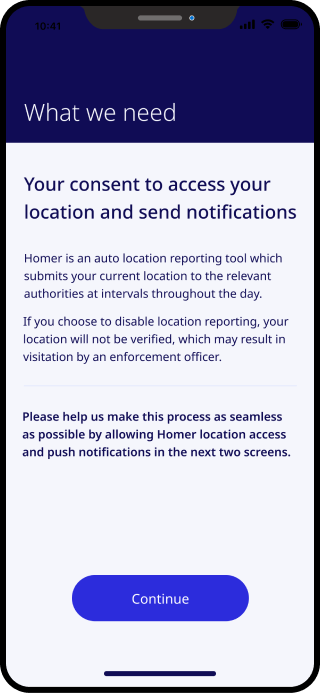
8. Allow Homer to access location.
For iOS users, tap Allow While using App
For Android users, tap Allow All the Time.
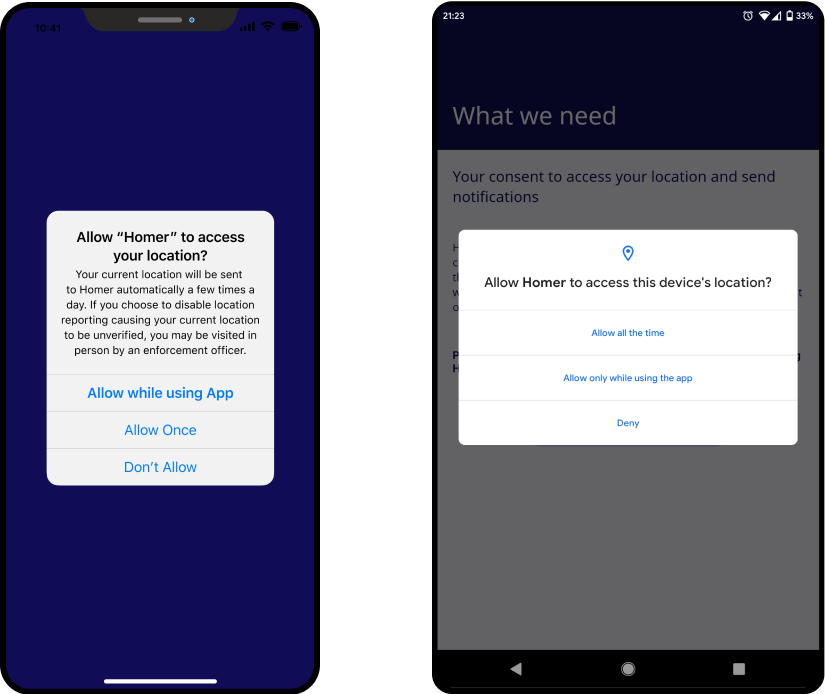
8.1. For iOS devices, please tap Allow for push notifications.
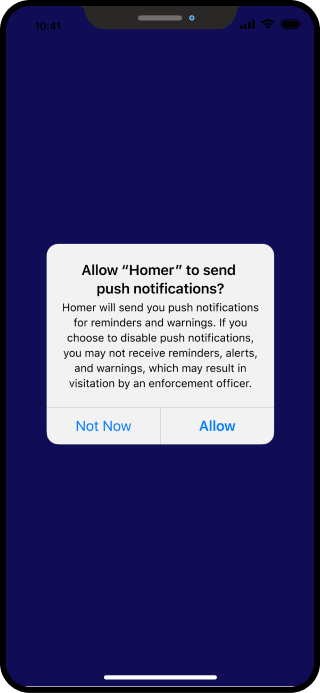
9. You will now see the Home Screen.
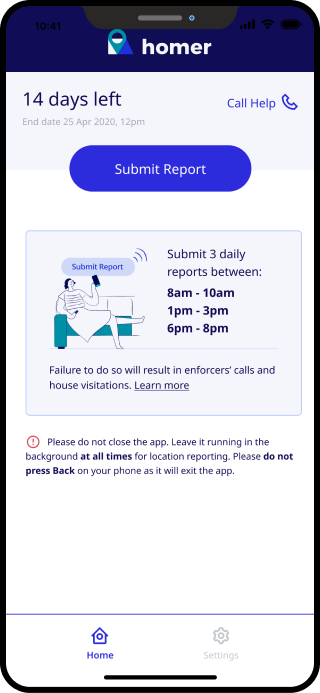
10. For Android devices, configure battery settings by following the video tutorial below for your phone brand. This allows your location reporting to be sent in the background.
[Huawei] [Oppo] [Samsung] [Vivo] [Xiaomi/Redmi]
Submit Report
You will be reminded to submit reports multiple times a day.
1. Submitting your photo for identity verification
1.1 When shown the selfie instruction page, tap the Camera button to proceed.
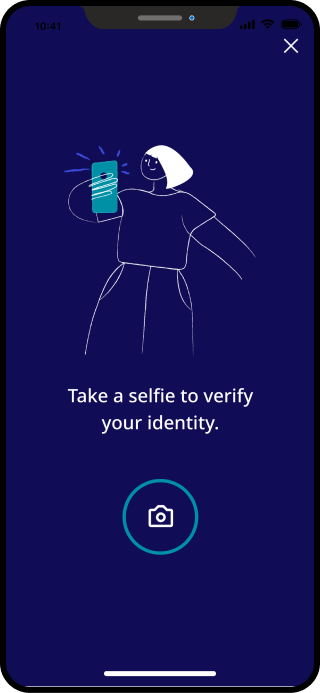
1.2 When prompted for camera permissions,
For iOS users, tap OK
For Android users, tap Allow
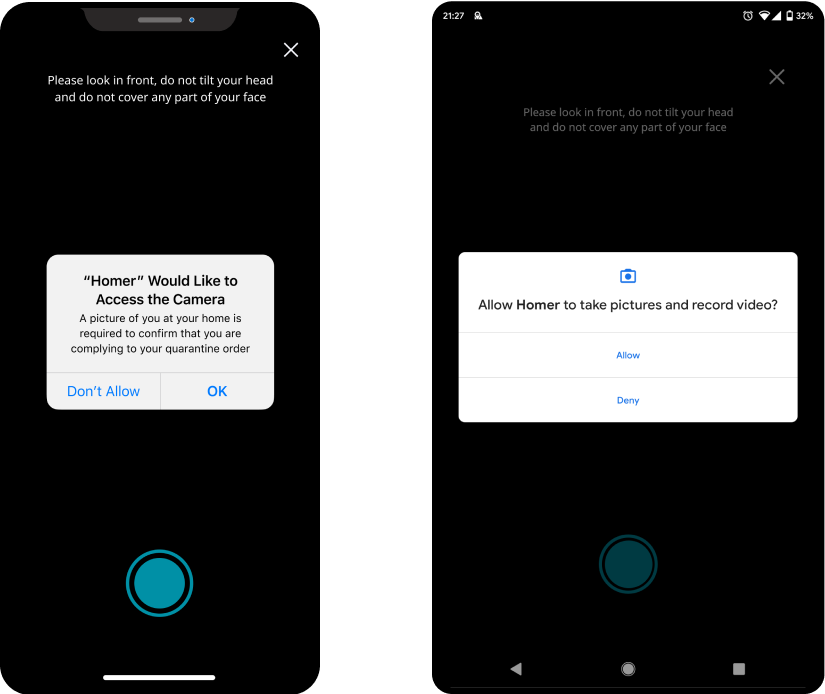
1.3 Align your face and press the circle button to capture your selfie.
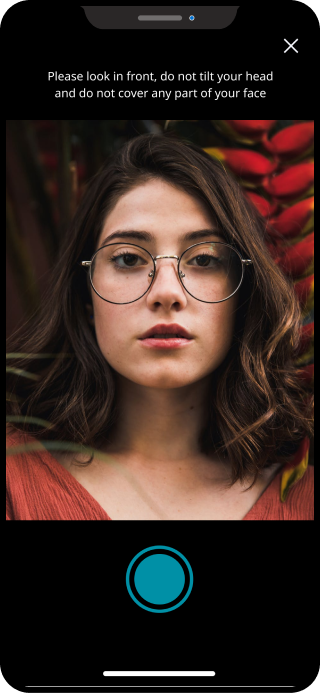
1.4 Retake if necessary, otherwise please tap Use Photo
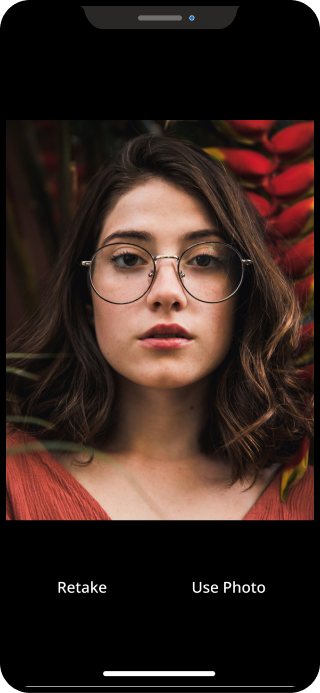
2. Submitting a health report
2.1 Fill up the details and tap Submit.
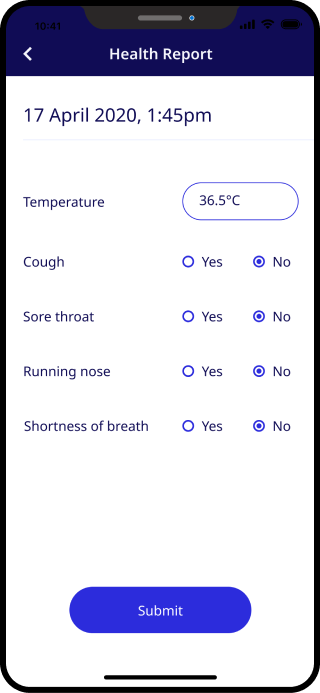
Have Questions?
Reach out to us here and we will get back shortly.



